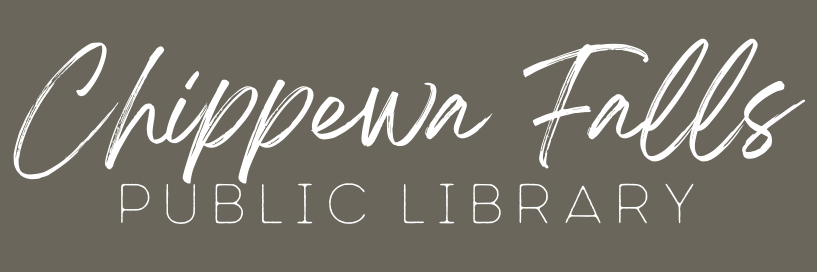How do I?
Get a Library Card or an E-Card?
Physical Library Card
Wisconsin Residents:
- A free library card is available to any Wisconsin Resident.
- Children can be any age to obtain a library card, children must be present at time of application to get a card.
- Fill out an application at the Circulation Desk.
- Present valid picture identification. If the ID does not have the current address, you must also provide one of the following:
- utility bill or other bill
- check book with name & address
- hunting or fishing license with address on it
- envelope addressed to you with cancelled postage
- lease agreement or mortgage
NOTE: Applicants under 16-years-old need a parent/guardian signature on his/her application. The parent or guardian’s ID serves as proof for the child. The children must be present at time of application to get a card.
If you would like to save time, please download, complete and print the library card application at home and bring it to the library.
https://chippewafallslibrary.org/wp-content/uploads/2025/02/Borrower-Registration-Card-2025-CFPOut-of-State Residents
- Fill out an application at the Circulation Desk.
- Present valid driver’s license or photo identification
- Present proof of address – either the permanent address (if visiting) or the temporary address (if moving). Use one of the following:
- utility bill
- check book with name & address
- envelope addressed to you with cancelled postage
- Pay a $10.00 non-refundable fee
E-Card (Online resources only)
If you don’t have a library card from a MORE-member library and you’re a Wisconsin resident, you can get an e-card to use MORE’s shared electronic resources, including: Libby and Transparent Language.
https://www.more.lib.wi.us/selfreg
This card is only for the online resources listed above. To be able to checkout items you would need to stop into the library and change your card from an e-card to a physical card. You would still have access to all of the same e-resources.
Does a Library Card Stop Working?
May Others Use My Library Card
May I Check Out Materials Without My Card?
Changes to Personal Information
Lost or Stolen Cards
Renew Items?
If an item can’t be renewed, you will see one of the following messages:
- RENEW NOT ALLOWED – Renewals are not allowed on this item
- TOO MANY RENEWALS – The item is not eligible for any more renewals. Typically, two renewals are allowed.
- ON HOLD – Another patron has a hold on the item, so it is not eligible for renewal
You may also renew items over the telephone by calling 1-866-MY RENEW (1-866-697-3639). Have your library card number handy, as well as the the barcode numbers of the items you wish to renew.
Pay Library Fines Online?
Freeze Holds?
Note that you may only freeze holds on items that are not yet available. Consider using “My Lists” to save titles that you may wish to check out later.
Get Books for My E-Reader or Smart Device?
Download Books from the Libby App?
Getting started with Libby
With Libby, you can borrow free ebooks, digital audiobooks, and magazines from your library. All you need is a library card.
Step 1
Download or open Libby on your device:
- iOS devices: Apple App Store
- Android devices: Google Play
- Amazon Fire tablets: Learn how to install Libby on a Fire tablet
- Windows, Mac, and Chromebooks: libbyapp.com
Note: libbyapp.com works best in up-to-date versions of Chrome, Safari, Firefox, and Edge.
Step 2
In Libby, follow the prompts to find your library and sign in with a library card.
Step 3
Browse your library’s catalog and borrow a title.
Your selection will vary based on your library, since each library chooses what titles and formats to offer in Libby.
Step 4
Shelf: Borrowed titles appear on your Shelf () and download to the app automatically when you’re connected to Wi-Fi, so you can read them when you’re offline.
On your Shelf, tap loans at the top of the screen. From there, you can:
- Tap Read With… to choose where you’d like to read the book (Kindle or Libby), then finish sending to Kindle (U.S. libraries only) or start reading in Libby.
- Tap Open In Libby, Open Magazine, or Open Audiobook to start reading or listening in the app.
- Tap Manage Loan to see options like Renew and Return.
Hoopla Help
Hoopla
Audiobooks, E‑books, Graphic Novels, Music, Video: Instant access to popular materials. Chippewa Falls Public Library Card Required.
No Waiting Lists and borrow up to 4 titles each month.
Step 1.
Register for a hoopla account by visiting hoopladigital.com or using the hoopla app on your iOS or Android mobile device. You will need to provide an email address, create a password, and have your library account information ready. Our free mobile app can be found in the Apple Store and the Google Play store.
Step 2.
Get started by selecting Browse on your computer or, in the app, selecting a format (Audiobooks, Comics, eBooks, Movies, Music, Television, or BingePasses) that you would like to explore. You can also search for a specific title by clicking on the Search box or magnifying glass and typing in your title(s)/keyword.
Step 3.
To borrow a title, click on the title and then click the Borrow button. Your borrowed titles can be played right after borrowing, and found under the My hoopla tab for viewing/listening. Enjoy your selected titles!
Step 4.
Borrowed titles will be automatically returned when your lending period is over. There are no holds, wait lists, or late fees for any hoopla Instant title.
Step 5.
If you need additional help, visit the help section on our mobile app, or click on the Help link found at the bottom of hoopladigital.com.
Suggest a Purchase?
https://documents.iflsweb.org/more/purchase_more2.php
Request Materials?
Particularly on public computers, be sure to log out after requesting.